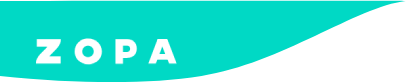Managing Your Account
On this page, you’ll find all helpful information on how to manage your account via your Merchant Portal.
Get step-by-step support to find out about:
Step 2 – All Orders are shown in this screen.
Retailer Super Admin Users will be able to see all orders, whereas User Executives will only be shown orders that they have created:

arrow pointing to “view order” in above screenshot list of orders

For information on how to create, track and manage your finance orders, click here.
For support with User Management, click here.
For a walkthrough of your Merchant Portal dashboard, click here.
If you’d like additional support, please contact your account manager.
If you haven’t logged in to your Merchant portal, you can request log in details by emailing retailersuccess@dividebuy.co.uk
Already got your details? Click here to log in to your Merchant Portal.
If you haven’t accessed your Merchant Portal yet, you can request log-in details by emailing retailersuccess@dividebuy.co.uk