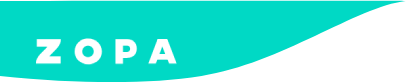Installation Guide – WooCommerce
Installation guide
Follow our step by step guide to installing our retail finance solution on your WooCommerce platform.
Enabling a product
Get full control over your finance solution to make it work for your eCommerce business.
Tracking
Manage and track your customer retail finance orders in your Adobe portal.
Refunds
Finance customer needs a refund? Not a problem – here’s how to help them out.
Introduction Section
Step 1 – Install the DivideBuy Plugin
The first step to adding DivideBuy as a Payment Method, is to install the Plugin itself. Below, we detail how to do this:
-
-
-
- Enter the ‘wp-content/plugins’ directory on your site and upload the DivideBuy Plugin. This can be found in the ‘DivideBuy’ folder in the zipped file provided.
- Within the ‘Admin Section’, navigate to ‘Plugins’ and select ‘Activate’. The Plugin is now activated.
-

-
- With the Plugin activated, navigate to ‘WooCommerce’ and then ‘Settings’. Here you will notice a new tab has been added, titled ‘DivideBuy’. This is where you will enter the configuration for your DivideBuy installation.
 General Settings:
General Settings:-
-
Store Name:
The name of your store.
-
Token Number:
The ‘Token Number’ provided to you by us.
-
-
-
Authentication:
The ‘Authentication Key’ provided to you by us.
-
-
-
Allowed IPs:
If you only want DivideBuy to be visible to specific IP addresses, you can enter those IPs here. If you want DivideBuy to be visible to all users, leave this field blank.
-
Product Page Settings:-
-
Environment:
Production or Sandbox – This indicates whether the DivideBuy Payment Method should use the DivideBuy Sandbox Environment (for testing purposes) or the DivideBuy Production Environment (for Live/Day-to-Day operation).
-
URL Prefix:
Enter a string that identifies your store’s name. This will be used to generate checkout instances for your customers. For instance, if your store is called “My Great Bike Store”, we’d recommend entering the following “mygreatbikestore” for this field.
-
Retailer Image:
The URL of where your Logo is stored (e.g. https://www.mycoolwebsite.com/my_logo.png).
-
Enable DivideBuy Banner:
If you want the DivideBuy Instalment Calculator to be displayed on your Product Page, select this option.
-
 Cart Settings
Cart Settings-
-
Button Position:
Select here if you would prefer the DivideBuy Quick Checkout Button to be inserted above/before or below/after your Default WooCommerce ‘Proceed to Checkout’ button.
-
Button Prefix Label:
Enter any text here that you would like to be added above the DivideBuy Quick Checkout Button. By Default, we recommend ‘-OR-‘.
-

Step 2 – Enabling/Disabling DivideBuy Payments
-
- Select the ‘Payments’ tab of your WooCommerce Settings area.

-
- Locate DivideBuy in the list and ensure the ‘Enabled’ toggle is set to active to enable DivideBuy payments with your website. To disable DivideBuy payments, please ensure the toggle is set to inactive.
Step 3 – Enabling Products to be available with DivideBuy
-
- Select ‘Products’ from the Navigation Bar.

-
- Select a product that you wish to be available with DivideBuy and open the ‘Edit product’ view.
-
- Scroll down the page – on the right hand side of the page, you should see a ‘DivideBuy’ section.
-
- Here, select ‘Enabled’ under the ‘DivideBuy’ field, to enable this product to be available with DivideBuy. Conversely, to prevent a product from being available for purchase with DivideBuy, please select ‘Disabled’ here.

-
Integrating a finance extension for WooCommerce with your WordPress store allows you to provide a payment plan option as part of the eCommerce checkout process. Using our WordPress finance plugin increases your conversion rates and turnover by offering a custom, flexible payment plan option to customers.
Offering your customers the ability to pay in instalments with WooCommerce is an excellent option for businesses looking to increase their sales, improve customer loyalty, and attract new customers who are looking for a more convenient way to pay for their purchases. Once we’ve connected to your WooCommerce site, your customers can enjoy interest free and interest bearing finance instalment plans when they shop online.
We communicate seamlessly with WooCommerce, with installation completed in days. We can install our WooCommerce finance plugin for you, or if your own Development Team wants to install our plugin, we provide simple instructions which make it easy to connect your WooCommerce and DivideBuy accounts.