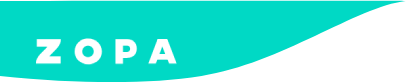Shopify Tracking
This document will outline the process of updating the tracking information via the DivideBuy delivery tracking module, per order, within the Shopify Merchant Admin Panel and the DivideBuy Merchant Portal. Please follow the steps outlined below to ensure that payment can be made for your orders.
Installation guide
Follow our step by step guide to installing our retail finance solution on your Shopify platform.
Tracking
Manage and track your customer retail finance orders in your Shopify portal.
Refunds
Finance customer needs a refund? Not a problem – here’s how to help them out.
Tracking an Order in Shopify Merchant Admin Panel
Step 1
Locate the order and select the ‘Fulfill Items’ button
Step 2
Enter the Tracking Number and select the courier from the list of Shipping Carriers (as supplied by Shopify)
NB: Not all couriers that are displayed in Shopify Retailer Admin are compatible with the DivideBuy Shipping Module. If the courier is not compatible, your shipping details will not be saved in our system.
The couriers compatible with DivideBuy are:
DHL Express
DPD Local
DPD UK
FedEx
Royal Mail
UPS
USPS
Step 3
select ‘Fulfill Items’. Once this is selected, if the courier is compatible with DivideBuy’s Shipping Module, the shipping details will be saved. If the courier is not on the list, the details will not be saved and the Shopify Portal method should be used.
Tracking an Order in DivideBuy’s Merchant Portal
Step 1
Locate the order within DivideBuy’s Merchant Portal and click on the order to view its details.
NB: The order must be in a ‘Processing’ status for the tracking details to be completed.
Step 2
Under the product details, a section will be displayed called ‘Tracking Details’.
Step 3
Enter the courier name within the ‘Tracking Method’ field – as you type the courier name in, a selection of approved retailers will be displayed in a dropdown list.
NB: The courier must be selected from the drop-down list provided. If the courier is not displayed, they are not compatible with the DivideBuy Module and will therefore not be saved correctly
Step 4
Enter the Tracking Number and select ‘Submit’NB: If the courier has been entered that is not compatible with DivideBuy, an error message will be displayed, as per the below screenshot:
Couriers Compatible with DivideBuy
Please click here to visit Aftership’s website for a comprehensive list of all supported couriers.
NB: If your courier does not appear on this list then the tracking details you enter will not be saved on DivideBuy Systems. Therefore, the proof of delivery for your orders must be entered in the Merchant Portal as a document. Please refer to our ‘Proof of Delivery’ guide for more details.
Shopify customer financing can maximise retail conversions in just minutes – the application process is quick and easy, and customers receive a decision immediately.
With interest free and interest bearing consumer credit from Zopa’s retail finance product, DivideBuy, your customers can split payments for purchases from your Shopify website and pay over a period that suits them. This has been shown to lead to fewer abandoned baskets and bigger order values.
Spread-the-cost Shopify payment plans from Zopa’s retail finance solution DivideBuy are flexible to suit all budgets. We give your customers control over their repayment schedule, making day-to-day money management easier. Our Shopify payment plan options allow customers to pay for their purchases over a timeframe they choose. Shoppers can pay in interest free or interest bearing credit instalments to spread the cost of their order between 3 and 60 months, depending on the solution you choose
We can install everything, taking a duplicate of your Shopify live theme and copy across any changes once complete. If your own Development Team wish to install our module, we offer simple instructions that make it easy to connect your Shopify and DivideBuy accounts. When a customer purchases with a DivideBuy payment plan, a Shopify order is automatically created in your store.