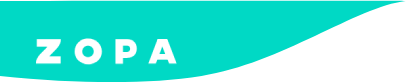Adobe Commerce Refunds
This document will outline the process of updating the tracking information via the DivideBuy delivery tracking module, per order, within the Adobe Commerce platform. Please follow the steps outlined below to ensure that payment can be made for your orders.
Installation guide
Follow our step by step guide to installing our retail finance solution on your Adobe platform.
Enabling a product
Get full control over your finance solution to make it work for your eCommerce business.
Tracking
Manage and track your customer retail finance orders in your Adobe portal.
Refunds
Finance customer needs a refund? Not a problem – here’s how to help them out.
Step 1– Log into your Adobe Commerce dashboard and go to ‘Sales > Orders’. Find the order that you wish to refund.
Step 2 – Click ‘View’.
Step 3 – Click ‘Credit Memo’.
Step 4 – the products are to be returned to stock, check ‘Return to Stock’ (if not, leave blank) and set quantity to refund. Click ‘Update Qty’ button.
Step 5 – Enter the Refund Shipping, Adjustment Refund and Adjustment Fee. Click ‘Update Totals’.
Result
The Credit Memo has successfully been created and DivideBuy will be able to refund the customer.
Partial Refunds
If only a partial refund is required, please send the following information to refunds@dividebuy.co.uk
Customer name
Customer email address
Order number
Total amount to be refunded
If the refund amount is less than the remaining balance on the customers account, this will be used to reduce the customers remaining monthly instalments and the customer will not receive any funds into their bank account as they would with a full refund.
Further Information
Our retail partners are responsible for processing the correct value of their refunds. For refunds that are incorrectly processed, please email refunds@dividebuy.co.uk